3 R Coding Basics
Okay so what is R?
3.1 Operators
R is a programming language used for statistical modeling, data analysis, and visualization, among many other things. At its core, it uses operators to evaluate different statements.
3.1.1 Arithmetic Operators
The most basic form of this is using arithmetic operators to perform arithmetic operations:
| Operator | Description |
|---|---|
+
|
Addition |
-
|
Subtraction |
*
|
Multiplication |
/
|
Division |
^ or **
|
Exponentiate (raise to the power of) |
%%
|
Modulus (find the remainder of X divided by Y) |
2 + 2
#> [1] 4
6 / 2
#> [1] 3
3^2
#> [1] 9
10 %% 4
#> [1] 2
3^2/2*5/2
#> [1] 11.253.1.2 Comparison Operators
Comparison operators make comparisons, and return TRUE or FALSE values (aka booleans):
| Operator | Description |
|---|---|
| < | Less than |
| > | Greater than |
| <= | Less than or equal to |
| >= | Greater than or equal to |
| == | Exactly equal to |
| != | Not equal to |
You can look at some simple test expressions to see how they evaluate:
6 > 4
#> [1] TRUE
(2+4) < (8+8)
#> [1] TRUE
2.5 <= 2.5
#> [1] TRUE3.1.3 Logical Operators
Logical Operators perform logical tests and also return TRUE or FALSE values (aka booleans):
| Operator | Description |
|---|---|
| & | And |
Look at some more simple test expressions to see how they evaluate:
TRUE & FALSE
#> [1] FALSE
TRUE | FALSE
#> [1] TRUE
!FALSE
#> [1] TRUETRUE also = 1, and FALSE also = 0.
TRUE < FALSE
#> [1] FALSE
TRUE + TRUE
#> [1] 2
TRUE + FALSE
#> [1] 1Programming languages often makes use of booleans (TRUE and FALSE), using these logical operators to do simple logical test to see if an expression evaluates to TRUE or FALSE. More on this in a bit!
Note: You must use ALL CAPS (when you spell the logical’s name)
3.2 Variable Assignment
You can also define objects (or variables) and save values or strings of code/text to them. Variables are how we store information so that we can access it later. In R, you assign a value to a variable with an assignment operator: = or <-:
x = 4
x <- 4
Think of = and <- to mean “gets”. The statements above mean, “x gets 4”.
In R, conventionally, you will use <-. In most other languages, you use =. The main argument against using = is that sometimes you can run into trouble if you accidentally use = when you mean to use ==. This is not as big of a deal in other languages where performing arithmetic is not at the core. I typically use = by default since I use more than one language, but I’d recommend using <- as a beginner.
To reference or access the information stored in a variable, you “call” (type in the code) the variable’s name:
x <- 4
x
#> [1] 4
x+2
#> [1] 6
x + x
#> [1] 8
y <- x + 4
y
#> [1] 8
z <- "Hello world"
z
#> [1] "Hello world"
myVar <- 4
myVar
#> [1] 4As R is a programming language, it is very specific and finicky. You must be precise with your code.
myVar <- 4
myvarRunning the code above would give you:
Error: object ‘myvar’ not found
Small typos like the one above can cause big issues!
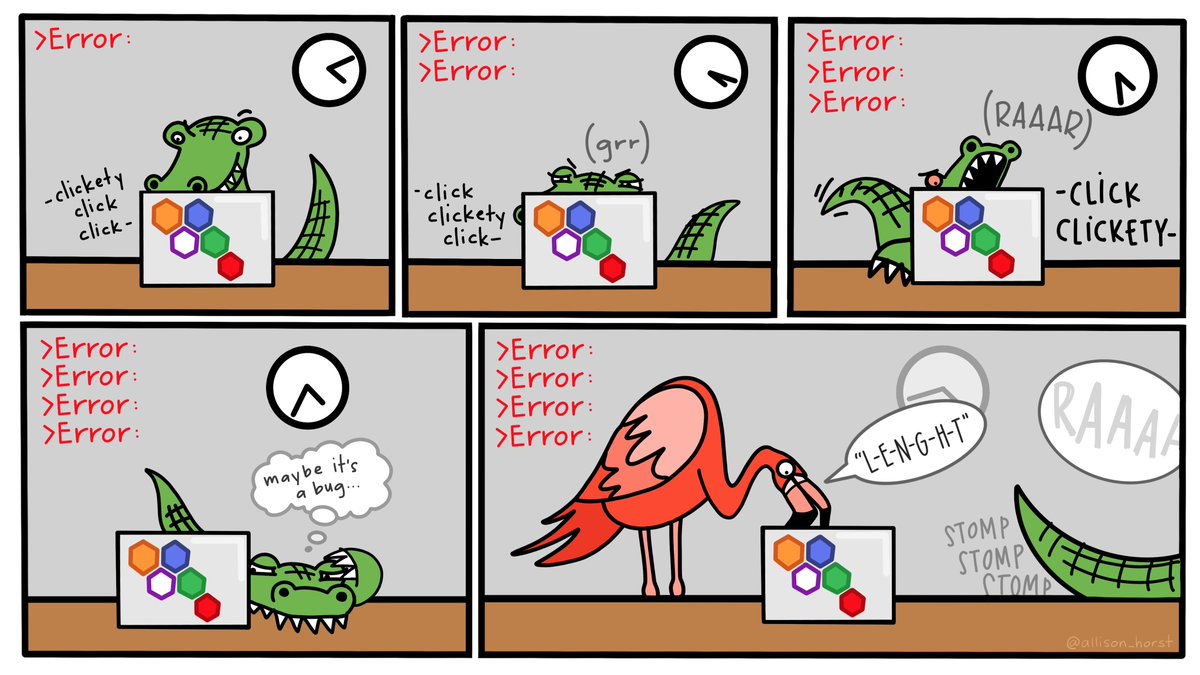
Artwork by Horst (2022)
3.3 Variable/Data modes (types)
R classifies all the data it works with into different types or storage modes, which can be organized into different categories:
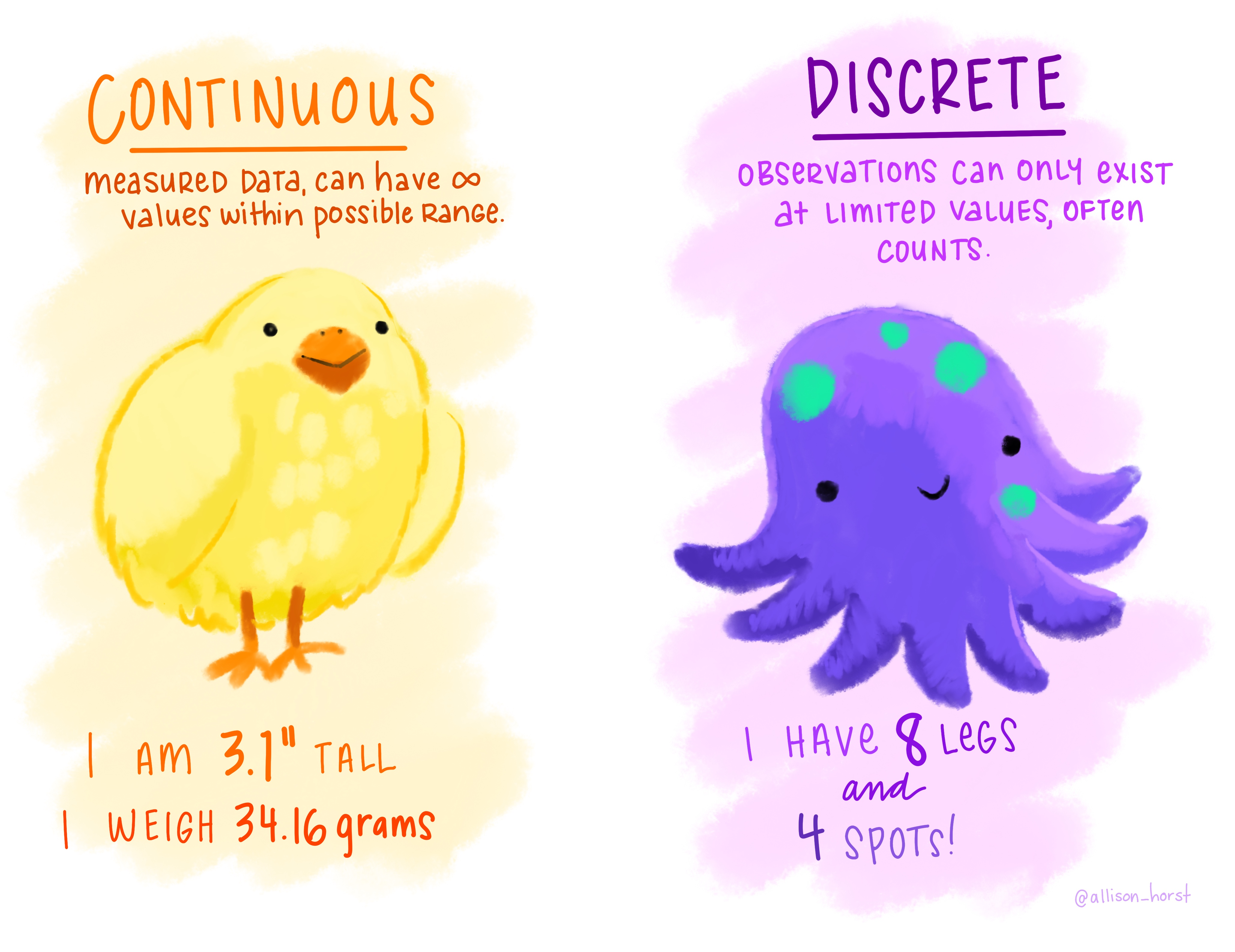
Artwork by Horst (2022)
A. Continuous
- Numeric – Whole numbers or decimals
- Integers (int) - whole numbers
- Double-precision (dbl) - real numbers (floating point numerical values)
B. Discrete
- Character (chr) - a string of characters/text (can use ” or ’)
- Logical (lgl) - a logical
TRUEorFALSE - Factor (fct) - factors, which R uses to represent categorical variables with fixed possible values of discrete data. Useful when you have true categorical data, and when you want to override the ordering of character vectors to improve display
There are other data types too (e.g., date) that will largely be avoided here.
Variables are automatically and dynamically assigned one of these modes based on what is assigned to it. You can check the type of some data by using the typeof() function (more about functions later!).
3.4 Global environment
Your workspace’s global environment will contain all the objects that you have saved during your R session, including variables, functions, data, etc. You can print what is in your workspace with the code ls(). Previously the objects x, y, z, and myVar were saved. So ls() was ran, only those four objects should be seen.
ls()
#> [1] "myVar" "x" "y" "z"You can remove objects from your environment with the rm() command.
Notice that the x object is no longer there. rm() is permanent, so be careful!
You may have thought, “if y <- x + 2, and you remove x, will there be an error?” This is a good question but the answer is no, because exact value x was is being saved as the variable y. x is not a dynamic value, but rather once you set x = 4, anytime R reads x, it will replace it with 4. So y is set equal to 4 + 2. In R, once a variable is declared (set with = or <-), its value does not change unless you explicitly overwrite it.
If you want to clear your entire workspace (which is good practice at the beginning of your script), type in rm(list=ls()) – which is saying to remove (rm) the objects in your workspace (ls()).
3.5 Data Objects
You obviously will want to do more than evaluate simple expressions with R. To that end, at some point you are going to need to save more than just a single value to a variable! There are many different types of data objects, or structures that can hold data. 2 in particular will be focused on: vectors and data frames.
3.5.1 Vectors
Often times you will want to work with a series of values (or elements). (Atomic) Vectors are exactly that! Each item in a vector is an element. You initiate a vector with c():
myVector <- c(4,2,0,6,9)
myVector
#> [1] 4 2 0 6 9
# Can also store text, not just numbers.
y <- "hello"
y
#> [1] "hello"
# Or strings of text
y <- c("hello", "world")
y
#> [1] "hello" "world"Arithmetic and logical operations can be performed on a vector (which is one of the most computationally efficient ways to code):
myVector * 2
#> [1] 8 4 0 12 18
myVector > 4
#> [1] FALSE FALSE FALSE TRUE TRUEObserve the output here. What do you notice?
c(1, "hello")
#> [1] "1" "hello"All elements in a vector have to be the same type of data. R will automatically coerce (change) data types of elements in a vector to match each other. You have to be careful because this can often cause issues!
3.5.1.1 Indexing Vectors
“Indexing” is a term used to refer to the process of selecting or pulling out specific elements from an object. You can index a vector by following the variable name with a set of brackets which specify the numerical position of the element you want.
# Here, select the second element in the vector.
# Done so by putting 2 in brackets after the vector to
# say: "index the second element of this object"
myVector[2]
#> [1] 23.5.2 Dataframes
Most of the time you are going to be working with more than just one vector of values. Instead, you will have a set of different data (a dataset). The most common data structure used in R is a data frame (or df), which is used for datasets. The majority of your work in Data Science and Social Sciences will involve data frames. So, it is good to get used to them early!
You can think of a data frame like an Excel spreadsheet: a series of equal length vectors, where each vector is treated as a column and elements of those vectors are the rows. Most of the time you will be using a data frame that is loading a dataset from an existing file. However, you can also create them from scratch:
data.frame()
#> data frame with 0 columns and 0 rowsColumn name in quotes, values as vectors
data.frame("Exam" = c(1:4),
"Score" = c(88,90,77,98))
#> Exam Score
#> 1 1 88
#> 2 2 90
#> 3 3 77
#> 4 4 98When only one value is specified, it will be repeated.
data.frame("Exam" = c(1:4),
"Score" = c(88,90,77,98),
"Student" = c("Dave"))
#> Exam Score Student
#> 1 1 88 Dave
#> 2 2 90 Dave
#> 3 3 77 Dave
#> 4 4 98 DaveIf two, it will cycle between the two.
data.frame("Exam" = c(1:4),
"Score" = c(88,90,77,98),
"Student" = c("Dave", "Ally"))
#> Exam Score Student
#> 1 1 88 Dave
#> 2 2 90 Ally
#> 3 3 77 Dave
#> 4 4 98 Ally3.5.2.1 Indexing dfs
Again, isolating a specific part of an object is called indexing.
Below are a few ways to index different parts of a df.
df = data.frame("Exam" = c(1:4),
"Score" = c(88,90,77,98),
"Student" = c("Dave"))
df
#> Exam Score Student
#> 1 1 88 Dave
#> 2 2 90 Dave
#> 3 3 77 Dave
#> 4 4 98 Davedf[column] (a single value in the brackets only selects columns)
For example, to get the second column from df
df[2]
#> Score
#> 1 88
#> 2 90
#> 3 77
#> 4 98df[row,column] will select a single element (row/column combination) using numbers.
For example, to get the value in the 2nd row of the 1st column from df
df[2,1]
#> [1] 2Leaving one of the row or column sections of the bracket blank will select all.
For example, to get the value of the first row from all columns of df
df[1,]
#> Exam Score Student
#> 1 1 88 Daveto get the value of the first column from all rows of df
df[,1]
#> [1] 1 2 3 4A common way to index columns in a data frame is using the $ sign. If you wanted the score column from your data frame, you would use df$Score
df$Score
#> [1] 88 90 77 98
df[2]
#> Score
#> 1 88
#> 2 90
#> 3 77
#> 4 98Note the difference between these two. When you index the column with brackets, you are pulling the entire column out. As this is a data frame, the output will be a list, which you cannot always use directly in functions. If you index with the $, however, the output is a vector of just the values, which can be used in many functions. A quick way to check an object’s type is by using the typeof() function (common in other programming languages). For example, compare the types of these two objects and observe what happens if you try to find the mean of the scores:
df[2]
#> Score
#> 1 88
#> 2 90
#> 3 77
#> 4 98
typeof(df[2])
#> [1] "list"
mean(df[2])
#> Warning in mean.default(df[2]): argument is not numeric or
#> logical: returning NA
#> [1] NA
df$Score
#> [1] 88 90 77 98
typeof(df$Score)
#> [1] "double"
mean(df$Score)
#> [1] 88.25Since the output of $ indexing is a vector, you can then index that to get any particular element you want, just as was done above!
# Name of the second Student
df$Student[2]
#> [1] "Dave"Instead of using the $ to index by name, you can also use double brackets:
df[["Student"]] # Same as before but using [[]] instead of $
#> [1] "Dave" "Dave" "Dave" "Dave"
df[["Student"]][2] # Same as above
#> [1] "Dave"This may be familiar if you have knowledge of other coding languages, but is a little more verbose.